I made the one below in preparation for Father's Day. If you have only one child, use multiple poses. It will be adorable. You could plan the children "looking" at one another (think Brady Bunch) by having them look up and down instead of at the camera. You can certainly be more creative than me!
A photo bookmark is rather easy to make, and I want to share how with this little tutorial.
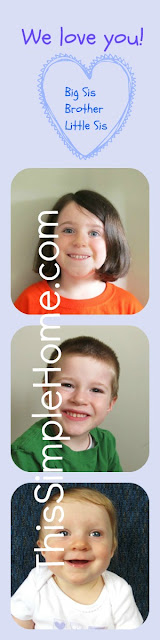 1. Take head shots of the children, if you like. You may like similar backgrounds or you may prefer they all have distinctly different backgrounds. You could even have your children hold up signs or letters to spell out "I♥U" or "DAD." Have fun with it! (Sometimes with a baby, you just do what you can...)
1. Take head shots of the children, if you like. You may like similar backgrounds or you may prefer they all have distinctly different backgrounds. You could even have your children hold up signs or letters to spell out "I♥U" or "DAD." Have fun with it! (Sometimes with a baby, you just do what you can...)2. Go to www.Picmonkey.com. No registration or sign-up is required. You can use it immediately. (You can also use Picasa or other collage-making programs. I am sharing about PicMonkey since no sign-up is required and you can make collages with it.)
3. Click "Create a Collage."
4. Upload your favorite photos. You should edit them before uploading, if desired, especially to make the faces similar in size. (Does anyone else think "yearbook" when looking at my photo bookmark?
6. Choose your collage format by clicking the rectangle and square image to the far left. Next choose "Ducks in a Row" format if you want a long row of pictures. I opted for the four images/boxes, though I will only use three photographs. At this point the bookmark appears sideways. We'll fix that.
7. Rotate the bookmark to a vertical position with the rounded arrows below the bookmark/Ducks in a Row template.
8. Adjust the background. Click the painter's palette. Round corners and adjust spacing by using the sliding scale, if desired. Chose a color for the background by clicking the rainbow-colored area. I opted for a light color because I knew I would be printing many bookmarks and did not want to run out of ink. I also happen to think the rounded corners are a lovely contrast against the sharp paper corners.
9. Add photos. Click the mountain image to the left. Drag your photos to the desired location on the bookmark template. If you desire to add text, leave one of the "photo boxes" empty. You may center the photos a bit, but I do not think you can crop or zoom while making the collage
10. Save to your computer. Don't forget to take note where you save it. If you do not want text added, you are ready to print your bookmark, so skip to step #17.
10. Open Picmonkey again in a new tab or window.
11. Click "Edit a photo."
12. Upload your bookmark image.
13. Add Text. Under "basic edits" click P. Choose your font style and use the sliding scale to adjust the size. Move it to the desired location.
14. Add a shape. Click "Overlays" in the left column. The symbol is a heart, speech bubble, and burst. Choose your shape. Resize it and alter the color, as desired. (Use the scale and rainbow-colored area again.)
15. Add additional text. When the heart or shape is the size you desire, click "p" again. Add names of children. Use the space bar to center. Use the enter key to use multiple lines.
16. Save and note the location.
17. Create, print*, and cut. Open a Word document. Use the landscape orientation if printing many bookmarks. (I printed four to a page. However, if you have six or more images on your bookmark, consider using the portrait/vertical position, though this may make a longer-than-normal bookmark.) Open your bookmark image where you saved it. Copy and then paste to the Word document. Adjust the size. Copy and paste, as desired. Print on cardstock or photo paper, if desired. Use a paper trimmer for nice, straight edges and quick work. For the first time, I remembered to make one for myself, too! Typically I make gifts that are special...and give them all away. Thankfully, I remembered this time.
18. Laminate. If you have a laminator, great. (I use mine way more than I ever thought I would, and it is available for $30. Just sayin'...it makes a great item for a wish list!) If you do not have a laminator, do not fear! Use clear packaging tape down the length of the bookmark! This is a trick I used often before I had my own laminator. Trim appropriately, and give as a gift.
19. Gift and enjoy! (A book and bookmark make a great gift set!)
* An alternate idea for printing them would be to create your image, save as a jpeg file, and then print it as a photo. After Shonda's comment, I thought that may be a way around printing at home...
If you try this out and have any questions (or if I skipped a step and should improve the instructions), please let me know! You can leave a comment or email me at thissimplemom [AT] gmail [DOT] com.
~ Annette {This Simple Mom}









How cute. I wish my printer was more high tech. Only black and white for me.
ReplyDeleteThese are adorable and perfect for gifts. I'm thinking these could be given to grandparents too.
ReplyDeleteLove this! Adorable!
ReplyDeleteAdorable! Thanks for the information. Now I can create my own lovely bookmark :) It's a great idea too for giving gifts to others.
ReplyDeleteLove this idea! THanks so much for sharing it with me! Pinning as a great idea for Grandparents gifts!
ReplyDeleteI gave one to my husband and then to the grandfather's for Father's Day. :)
DeleteWhat a great idea! These would make such lovely gifts for family!
Delete